[Edit] Don’t forget to close the lid to make the external monitor work.
A Powerbook is quite a good choice for a MorphOS machine. The top of the line have a 1.67 GHz processor, up to 2 GB RAM (1.5 will be available for the user), have a Radeon 9700 with 128 MB VRAM and also a high definition 17″ screen that handles 1680×1050. The only downside is it’s weak USB ports, and the fact that there is only two of them. Don’t expect to get power hungry devices such as HDD:s working via a hub. And they are quite a hazzle to upgrade with new RAM and HDD.
Though a Powerbook is meant to be a portable device, you can actually turn it into a nice desktop computer by connecting an external mouse, keyboard and monitor. But while keyboard and mouse will work automatically, an external monitor won’t.
First, make sure your Powerbook got a DVI connector:
Connect it with a DVI cable to your monitor. I advice you NOT to use a DVI –> VGA nor a DVI –> HDMI adapter. I used the latter once and it broke my graphics card beyond repair. Only use a proper DVI –> DVI cable.
Next, start your computer. You will notice that MorphOS boots into the laptops screen. Go to your System folder. Mark All files (you can do this by right clicking inside the folder and choose View –> All files). Go to MorphOS –> Devs –> Monitors:
Since every Powerbook that MorphOS support have a Radeon card we will change the Tooltypes of the Radeon driver. Right click on the icon and choose Information:
Then you will see this:
A bit down the Attribute box you will see a line called (DVI_ENABLE=YES|NO [or FP0_ENABLE=YES|NO]):
Double click on that line or remove the parenthesis (or remove them manually), then change it to DVI_ENABLE=YES:
Press Save, reboot and close the lid (or else the laptop screen will be used). Unless your monitor prefers the exact same resolution as your Powerbook you will need to manually change the resolution for the monitor. You will probably see a new set of resolutions that the monitor prefers, different from the Powerbook screen. If you remove the cable, you will have to manually set it back again.
Note: I have read that external monitors doesn’t always work. All I can say is that it works for me and that I have never experienced any problems. Drop me a comment if it works or not works for you so I can update this blog post with more information.


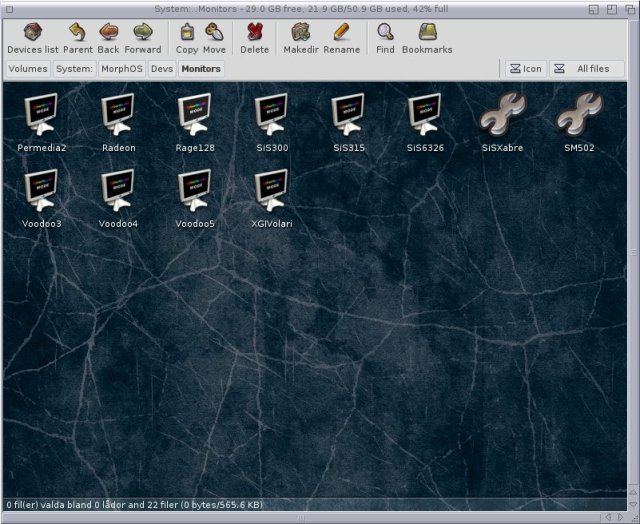

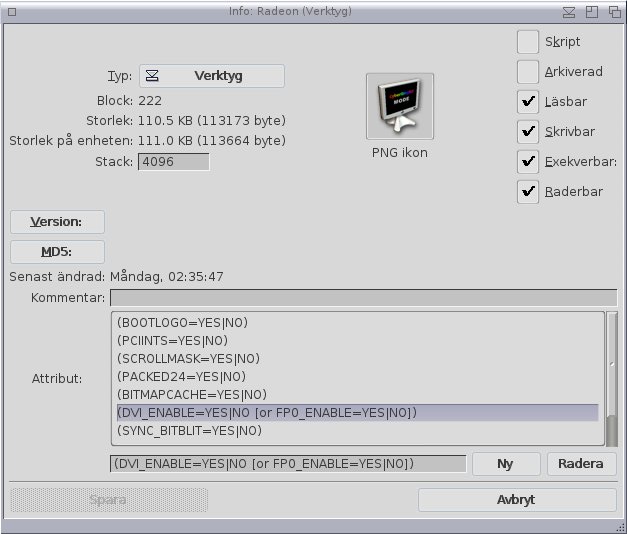
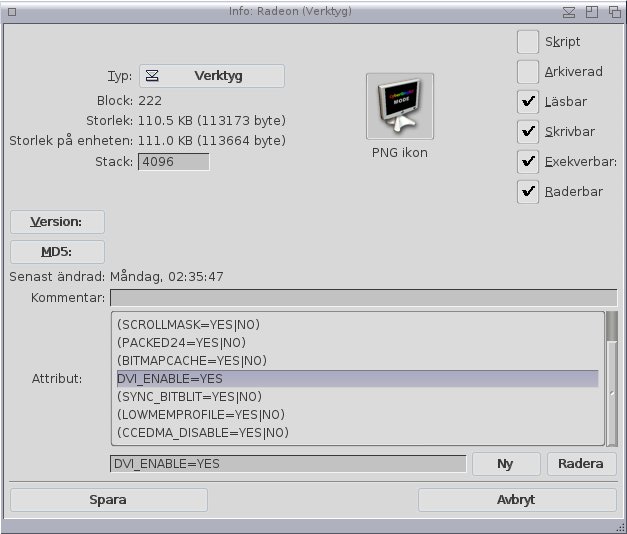

Hi,
Really good source of usefull informations about MorphOS 🙂
Thank you.
ps
In this inscription should be a Radeon 9700 not 7000 (I belive 😉
LikeLike
Thanks. I’ve fixed that part 🙂
LikeLike
Hi Yasu! Thanks for the write-up! Always interesting to read and learn about MorphOS.
LikeLiked by 1 person
Can I translate your tutorial in french and publish it on the Obligement website?
LikeLike
As long as people tell me, credit me and link to my blog they are free to translate my blog posts 🙂
LikeLike
I have a question. I have a VGA to mini VGA cable and would love to connect to a larger monitor. Would this work, or would you suggest not attempting?
LikeLike
I don’t know for sure, but what I’ve read at Morphzone there is no support for VGA on Ibooks.
I also don’t know if it’s dangerous for your hardware or not. So try on your own risk.
LikeLike
Are you totaly retarded? i suggest that you stay away from hardware in the future so you don’t break anything more.
LikeLike
Please explain what you mean.
LikeLike
Hi Yasu,
Great article! I’m new to MorphOS and proir to reading your article I bought an ibook g4 with a Radeon 9550 gfx card, which has a mini VGA port. It was hard work using the laptop screen , so invested a bit of time looking into setting up an external monitor. There is every little info on the driver attributes, I.e. Dvi_enabled etc, so in desparation I tried several different settings. The setting that worked for me was a pure stab in the dark and if other users try this they do at their own risk…
I replace the DVI_ENABLE= Y with VGA_ENABLE=Y, It works fine with most applications, so long as the ibook is not running off the battery. It does work with the monitor test programs. I’d like to understand why it works. Do you have any documentation on the driver attributes?
LikeLike
Interesting. I did not know that. What do you mean with “works fine with most applications”? Which doesn’t?
LikeLike
I’ve only come across one application so far that doesn’t work – monitor test tool!? The screen just goes black. There may be others that I haven’t found yet.
LikeLiked by 1 person
It works fine for me! I have a powerbook 5,6 and everthing is fine even with DVI -> HDMI cable (i used 1680×1050 resolution)! Thank you!
LikeLike
HI I have this working well using a DVI to VGA adapter. I didn’t even need to edit the Monitor information to enable DVI, it just uses the monitor after booting automatically.
Two problems I have though are:
1. If I shut the powerbook lid as you suggest, the computer sleeps or hibernates the screen, so my monitor goes off too… Black screen. Open the lid and it comes back on.
2. If I load E-UAE it doesn’t display on the Monitor, it only shows on the Powerbook screen. When I exit E-UAE, MorphOS desktop reappears on the Monitor again… Does anyone know a E-UAE config setting that can be added to enable Monitor/DVI output?
Thanks for any help.
LikeLike