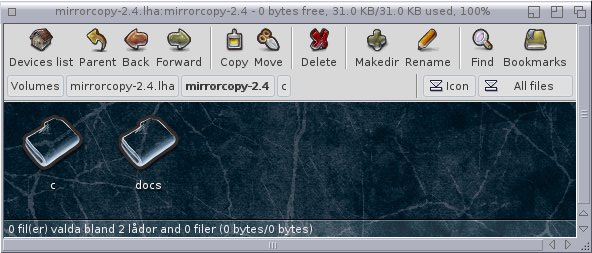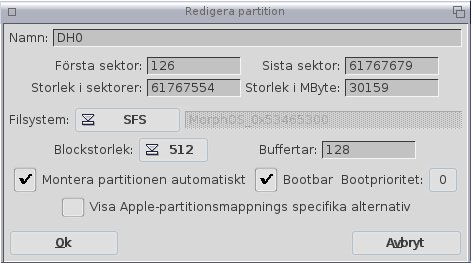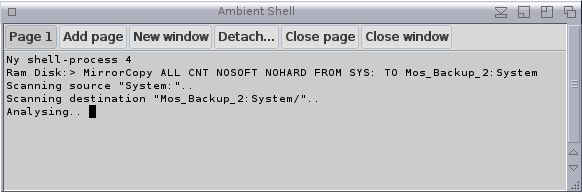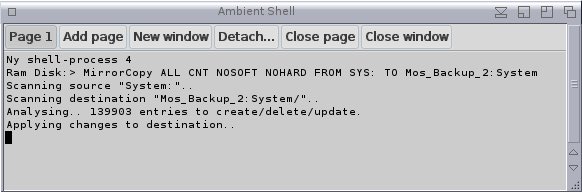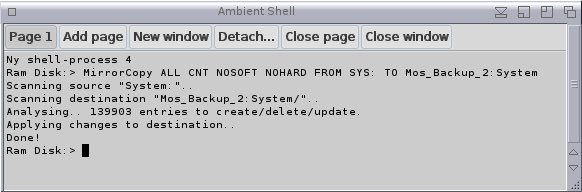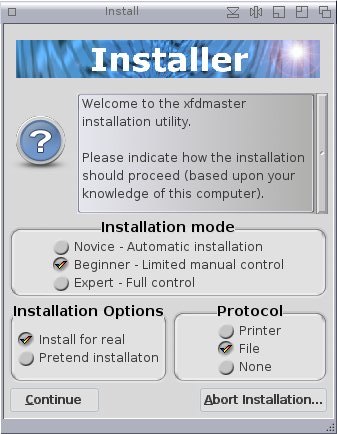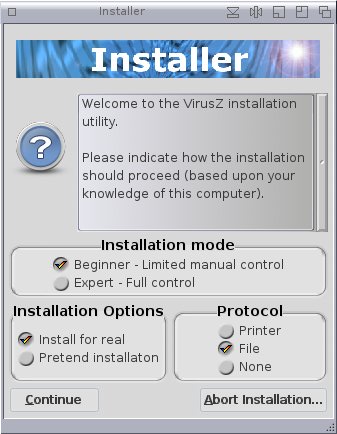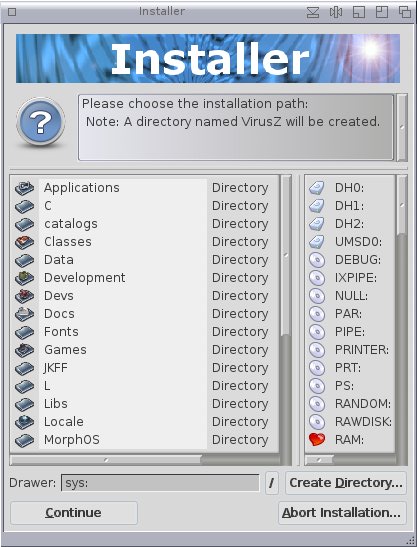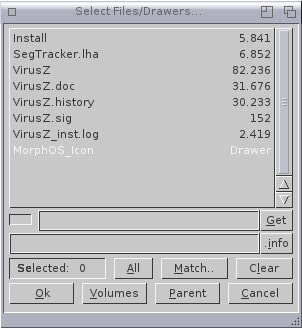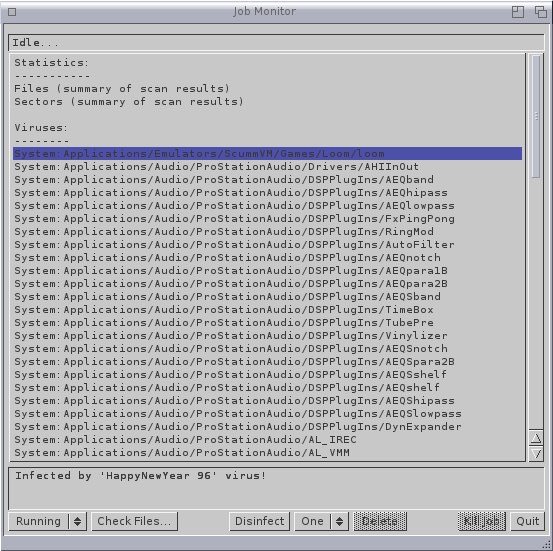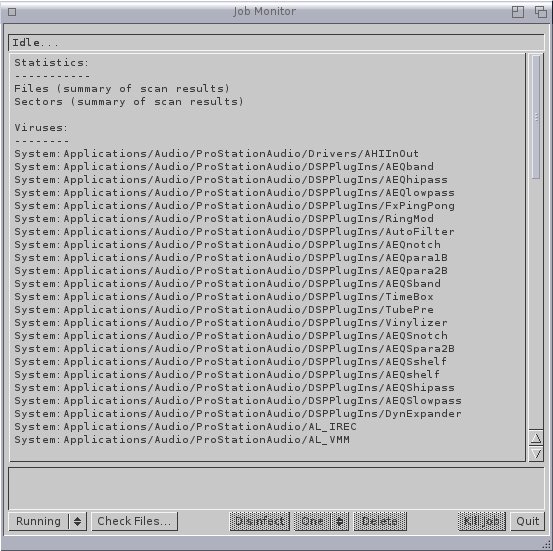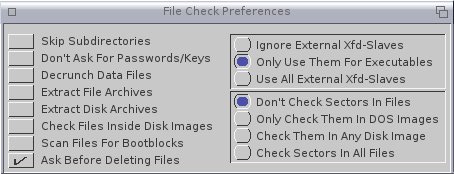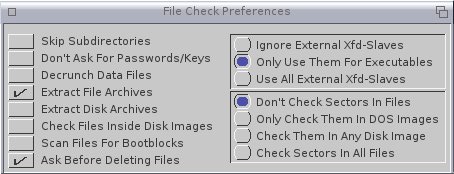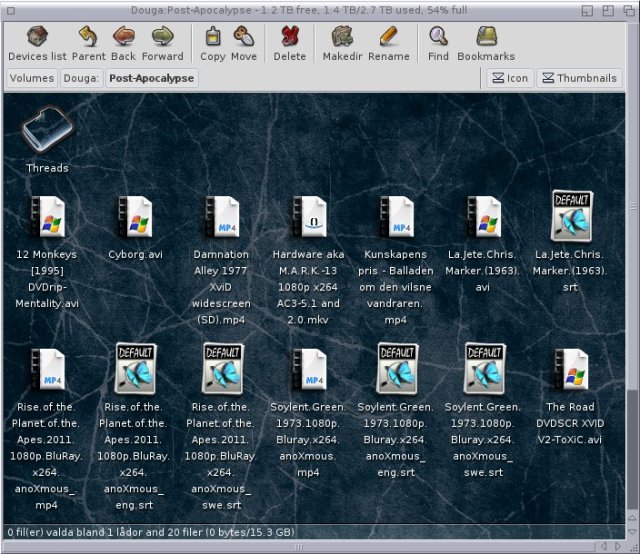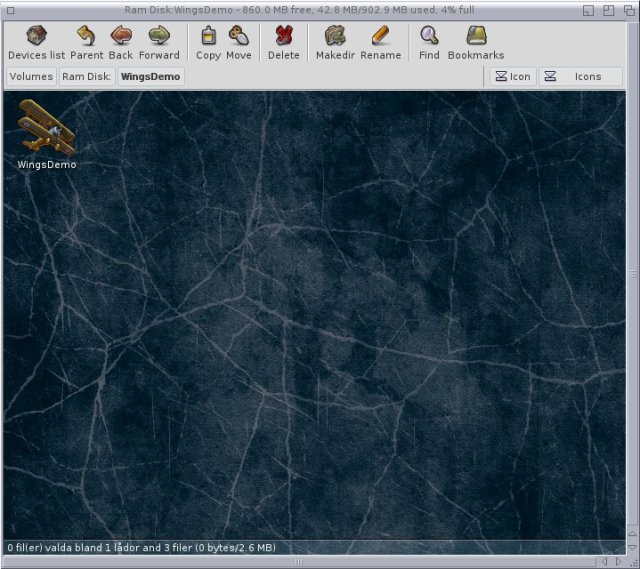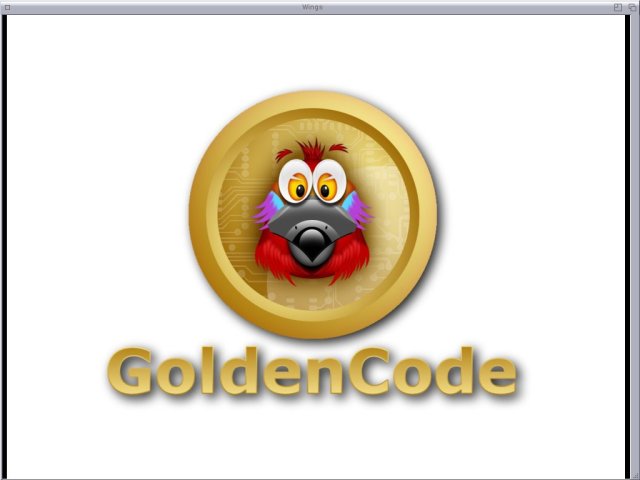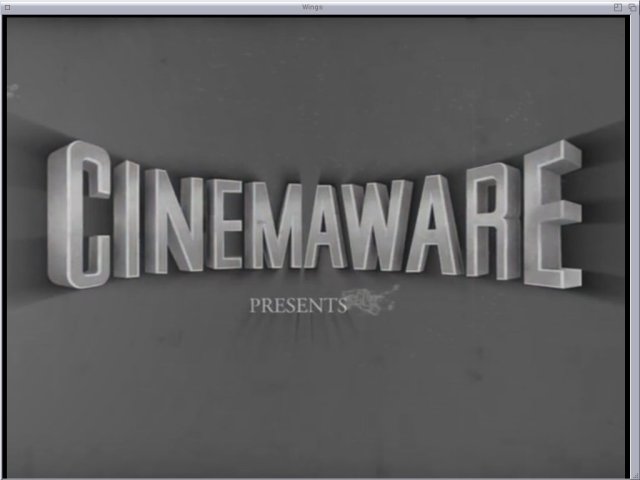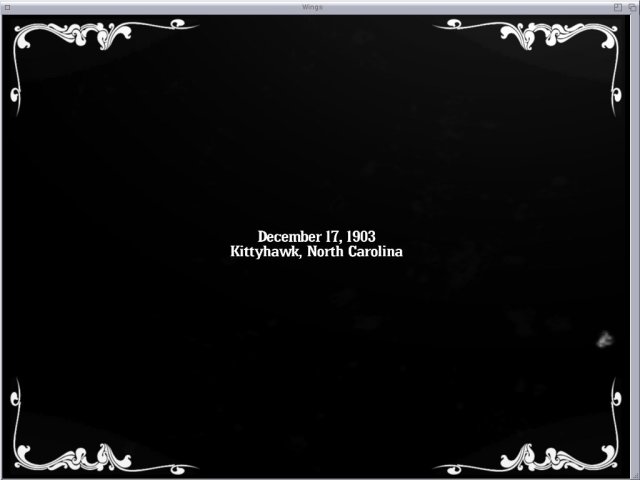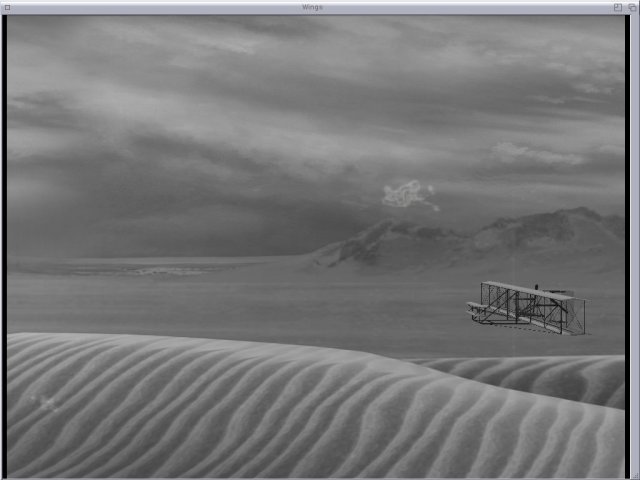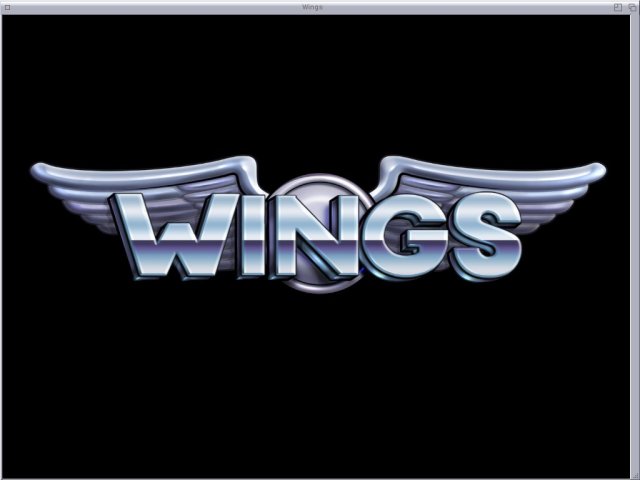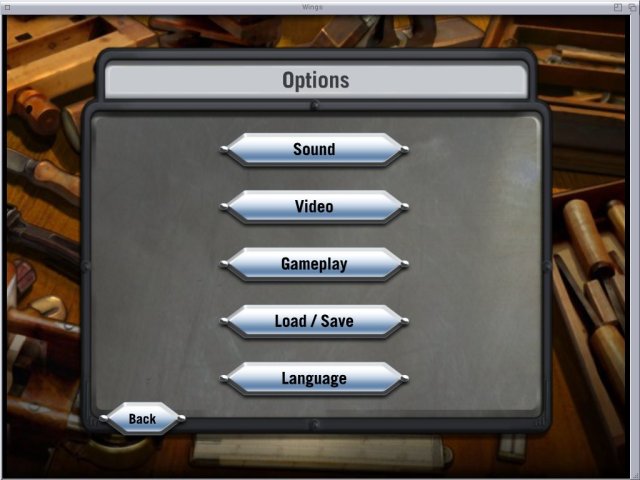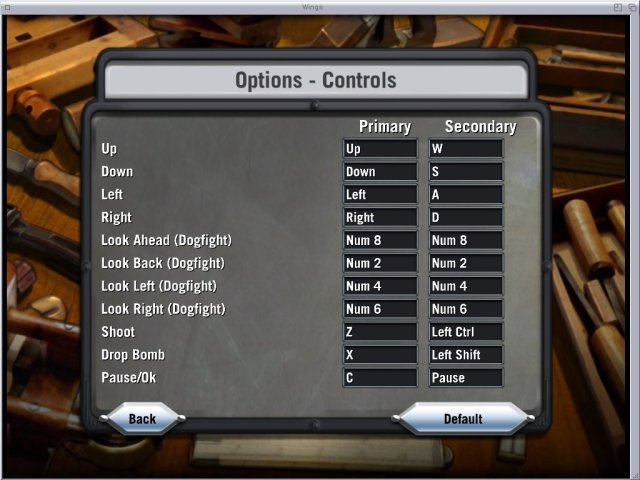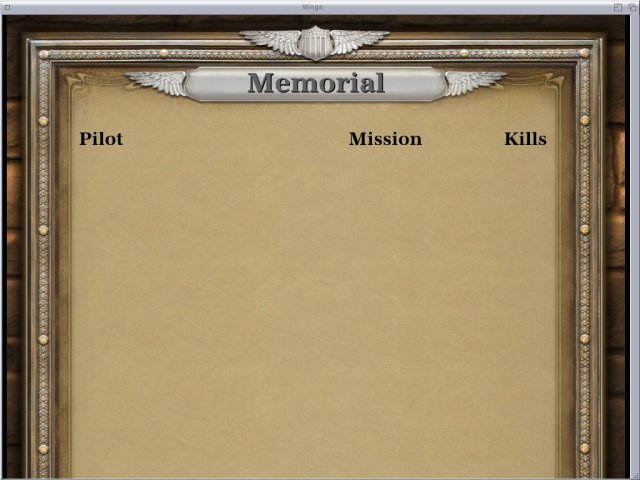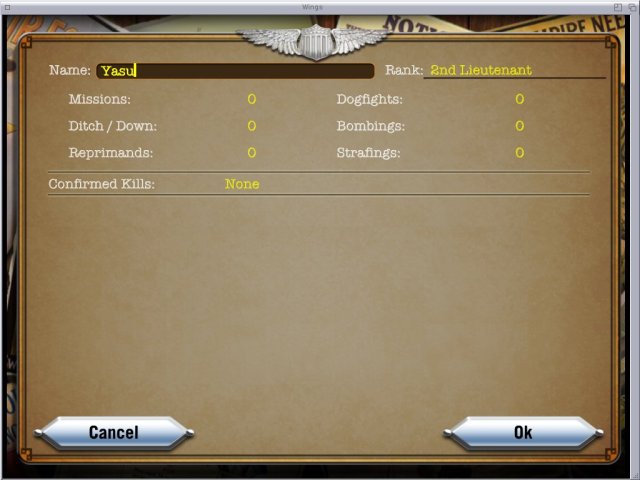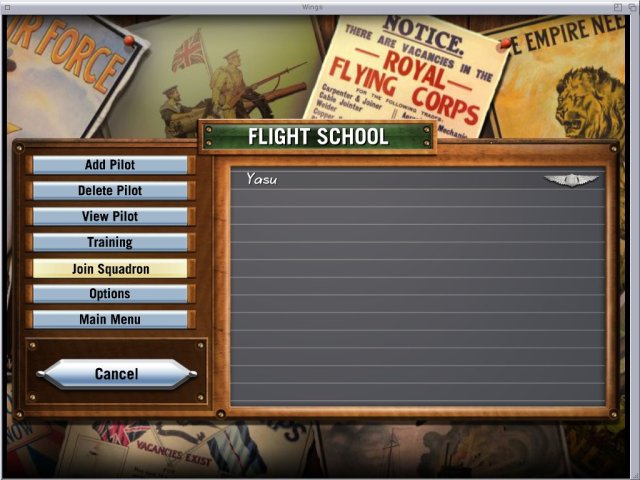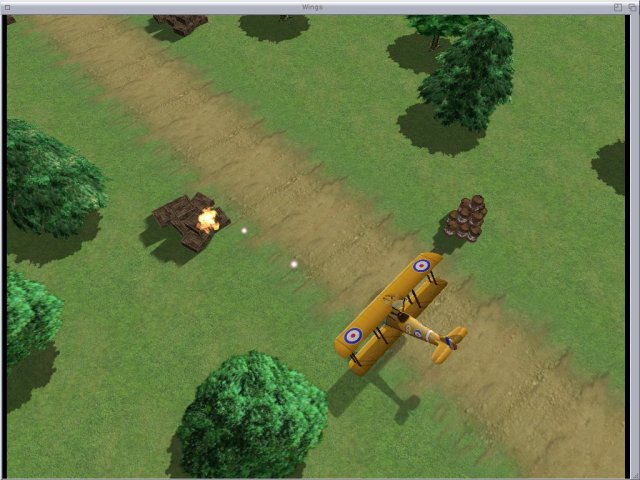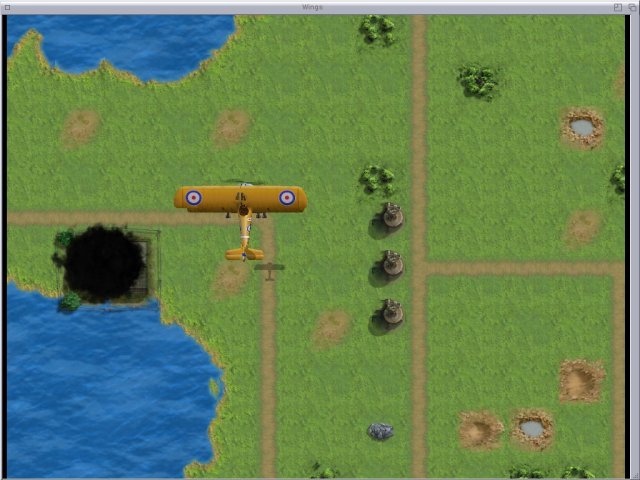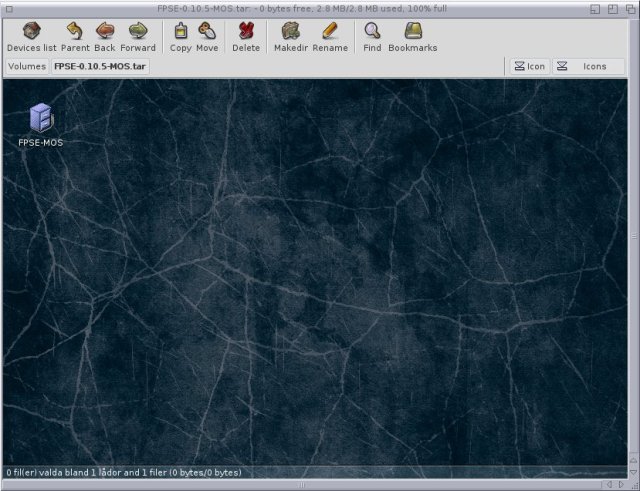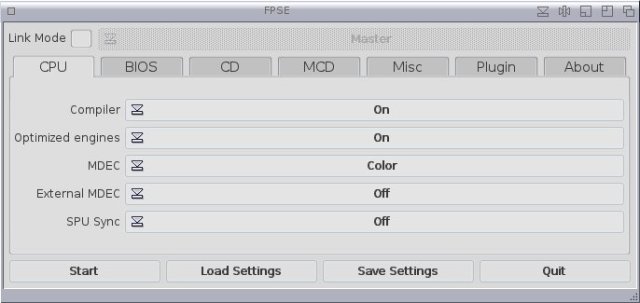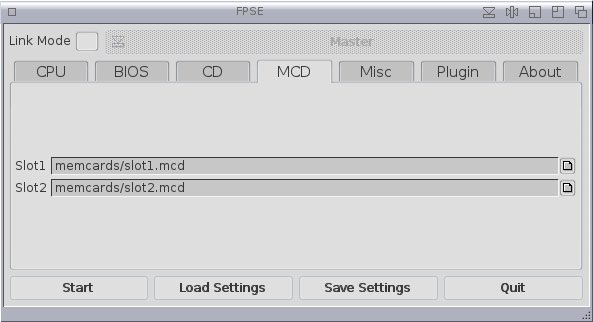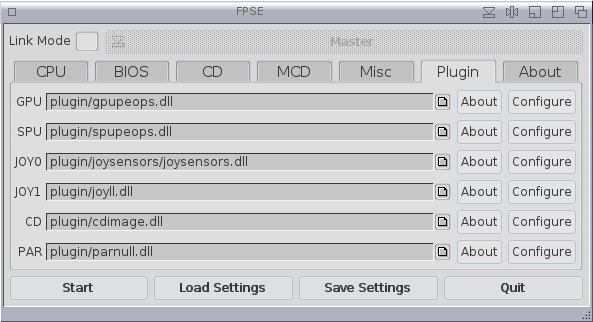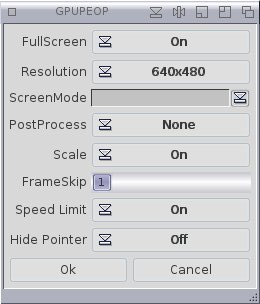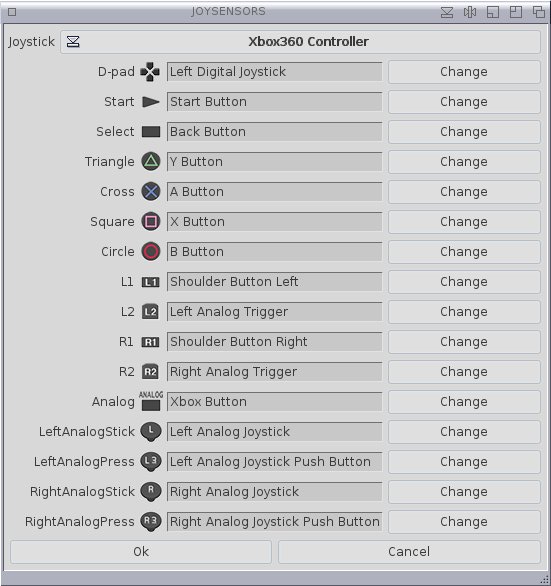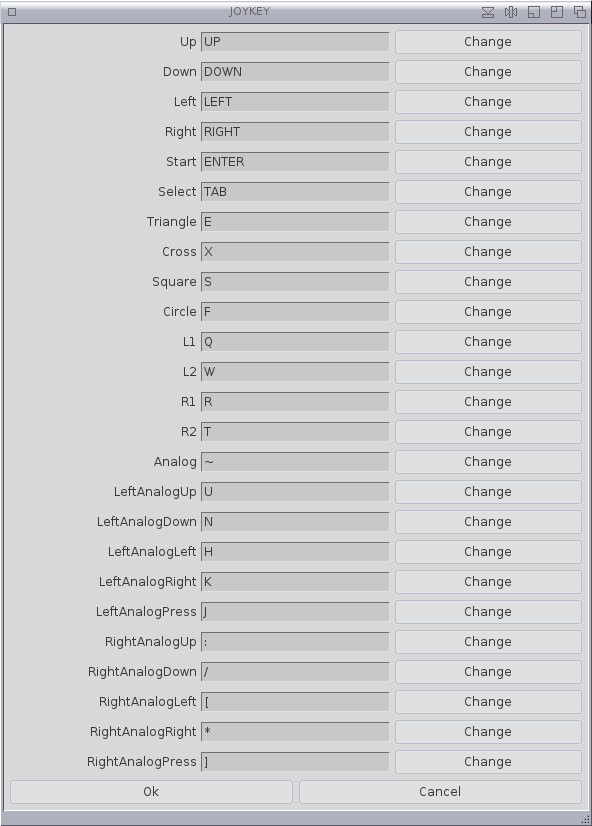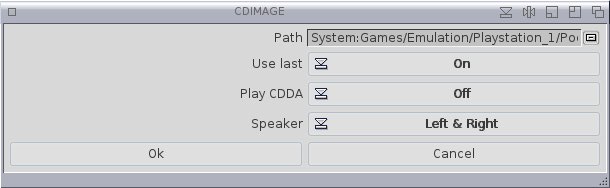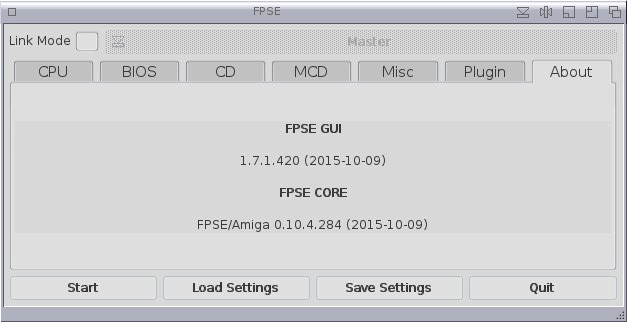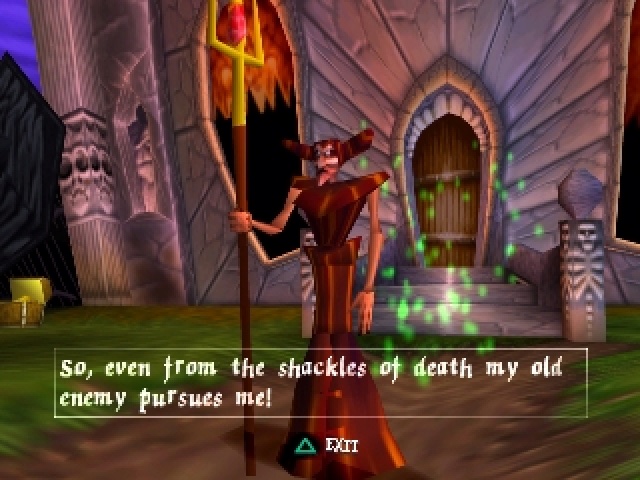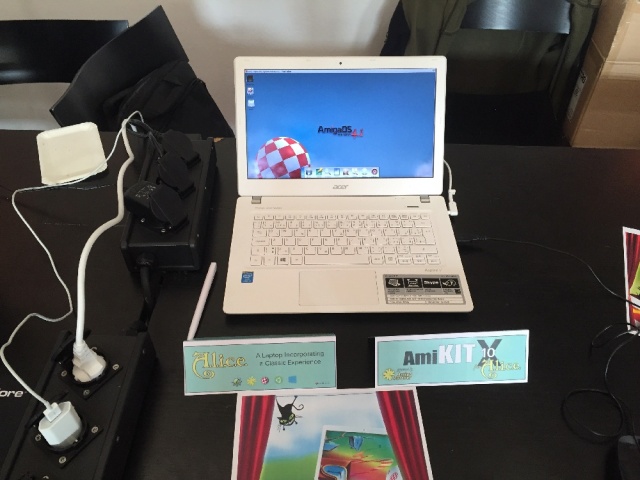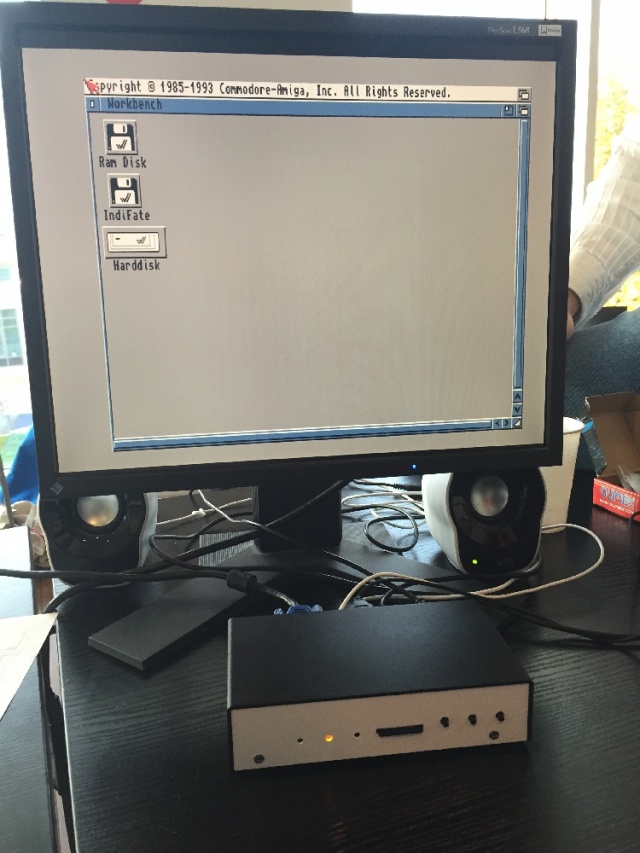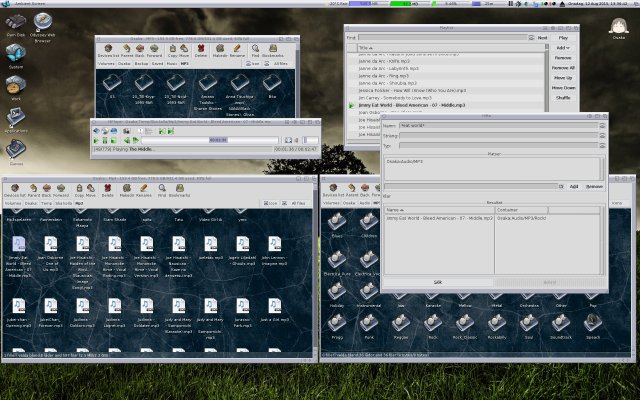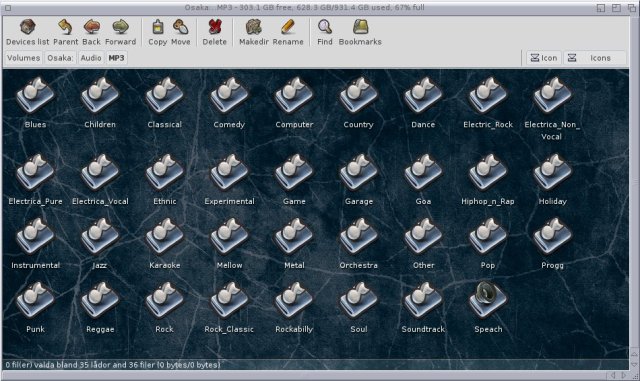[Edit 151030] Corrected some facts about memory card saving and digital/analog switch button. Added FPSE homepage at the bottom.
Files: FPSE, joypad plugin
[Edit] You can read a Spanish translation of the blog post here.
As I’ve written earlier, even if Commodore and the Amiga CD32 had survived in 1994 they would have been no match against the Sony Playstation. To be fair, it would have been left in the dust by the SEGA Saturn and Nintendo 64 as well; two game consoles that are actually technically not far from the Playstation, and in the case of the Saturn even a lot better in many ways.
But for whatever reason the Playstation came out as the winner, with over 100 million units sold worldwide (compare to the Amigas total sale of some 5.5 million worldwide) and with a library of some 8000 titles. Nintendo 64 sold less than 33 million units and the Saturn not even 10 million.
The Playstation was also the first gaming console I bought, around 1998, after have being Amiga exclusive for a number of years. This console does not only have a nice library of very good games, it also has this charm you only find in consoles where hardware limitations force the developers to be creative. Even after almost 20 years a lot of these games – while technically inferior to their modern counterparts – are still really nice to look at. As well as play. But I got rid of it some years ago as it was just collecting dust in the closet.
FPSE
One day I got this urge to play some Playstation games and I found out that there is one for MorphOS: the Free Playstation Emulator, or FPSE. Naturally I had to try it out. You can download it here.
Start with extracting the file to where ever you want.
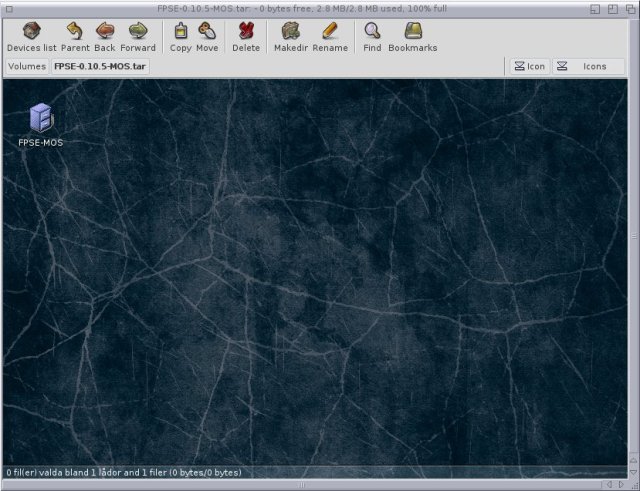
Double click on the FPSE icon.

Settings
Here you will find more settings than you can eat. I will not bother to explain what all the settings do. There is the manual for that. I’m gonna concentrate on how to get it to work properly.
CPU
Keep the CPU settings like this.
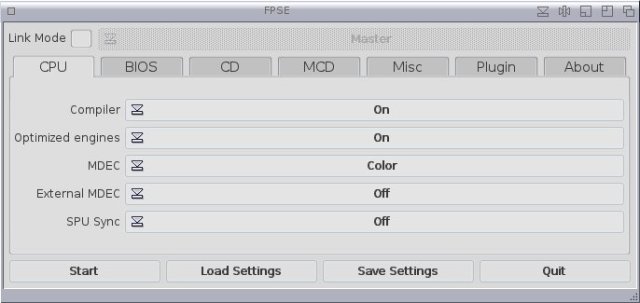
BIOS
Keep the settings like the picture below. If you look at File you will see that it links to a file. It doesn’t exist. It’s the original Playstation BIOS and is of course not provided since it’s proprietary. This is not needed to play games though, but having it makes for a better experience. You can either extract it yourself from your Playstation machine, or do the unethical/lazy thing and download it from our friend the Internet. The file scph1001.bin is the recommended one. Get it and insert it in the FPSE/bios drawer (or where ever you like).

CD
The only one you need to bother with here is changing the Locale to fit your game (Europe, Japan or USA). But even this doesn’t seem to be picky as I’ve got several American games working just fine on Europe setting. But if your game doesn’t work, having the wrong locale can be the reason.

MCD
You don’t have to bother with these two. Even if you delete them FPSE will just make new ones if needed. It’s a memory card slot emulation of sorts. However, they don’t work at all. But don’t worry, there is a way of saving which we will come to.
[Edit] Saving to memory cards work if you have the Emulation switched off in BIOS. There is still an alternative way of saving which we will come to.
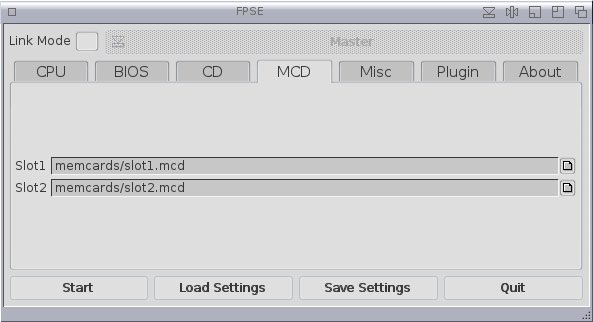
Misc
Keep Anti blanker on if you use screen blankers.

Plugin
Here we have a bunch of relevant settings. Use the same plugins as I do.
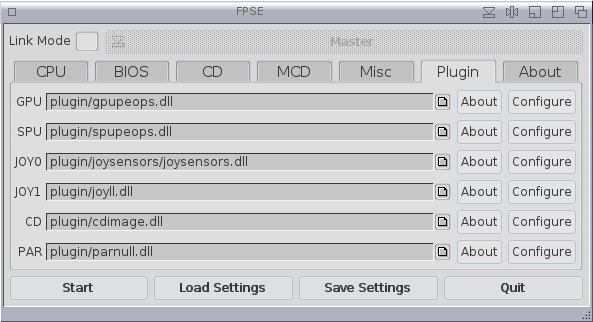
GPU
The most relevant settings here are FullScreen (or or off) and Resolution.
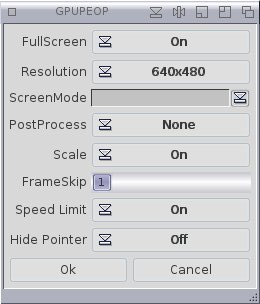
SPU
Keep the settings like this.

JOY0
As the Playstation has a lot more buttons to play with than the Amiga supports, the solution so far has been to either use the keyboard or mix the keyboard and a joypad.
I got an XBox 360 controller that is fully supported by MorphOS (not the wireless one though), so it should be an excellent standin for a Playstation controller. But it wasn’t supported by FPSE. So I asked the guy behind the emulatior if he could fix it. He hasn’t worked on FPSE for years, but he did have a new lowlevel.library that should enable the controller to work. Sadly, it didn’t. So I asked Szilárd “BSzili” Biró if he thought there was a way to fix it. He said if he could get the hand of the SDK (Software Development Kit) for the plugin he could probably make it work. So I asked the original author again and he agreed to upload the SDK on his homepage. After that, BSzili started working and after a couple of days, with me acting as a beta tester, he got it all working.
You can download his plugin here. It will make your XBox 360 controller work with Playstation games (if it doesn’t, see below), and also in theory other similar MorphOS supported controllers as well. Since it comes with a lot of pictures is can be a good idea to have them all in their own drawer, like I have done. After you have done that, chose the plugin and press Configure.
This is what the plugin looks configured. To configure it, press Change and follow the instructions. The only button you don’t have to care about is the Analog button as it doesn’t do anything.
[Edit] According to BSzili this button is used for some games where you have to chose between digital and analog stick, like Quake 2. For most games the game will work with both simultaneously.
Press OK when you are done.
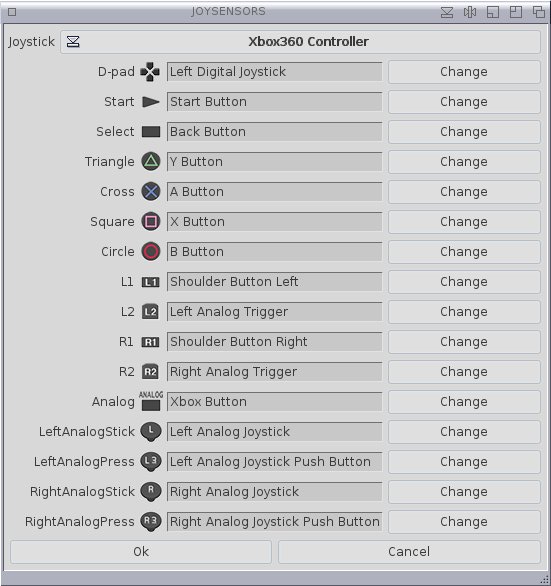
JOY1
Here you can add the settings for player 2. I have no idea if two controllers can work together (I don’t own two), but you can let the second player use the keyboard. Here is an example of how the keyboard layout can look like.
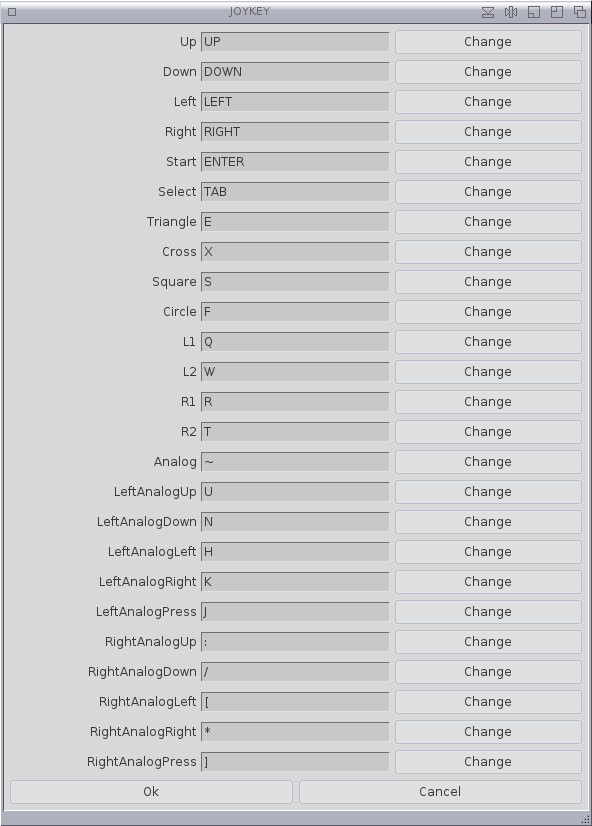
If you plan to play alone it’s better to use the joyll.dll plugin instead as it act as a dummy controller. You can also chose the joymous.dll plugin if you want to play a game that has mouse support.
CD
Here you should be able to get ingame CD music (that is, on CD tracks) to work but I havn’t had any success yet.
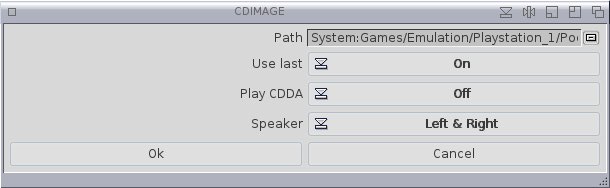
PAR
This emulates a parallel port. This plugin is a dummy standin, which is the reason for this text.

ABOUT
Some basic information.
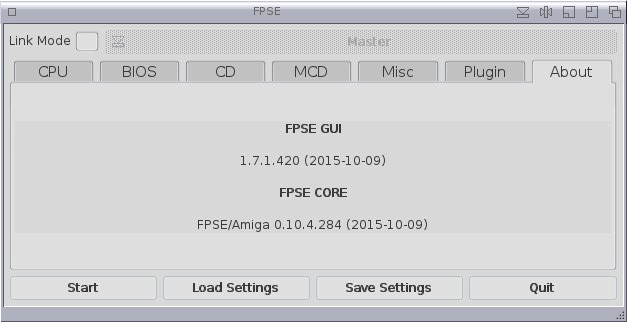
Getting the controller to work
The problem with the XBox 360 controller is that it’s not full plug and play (or Autoconfig in Amiga language). When you plug it in, nothing happens. The controller will just blink. To get it to work you need to right click on your mouse button in Ambient and go to Settings –> System Settings.

Press USB.

Go to Classes.

Click on Dir Scan and look at the bottom.

Your controller should have stoppen blinking now and only the top right light at the X button should be on. Press Save. Now this controller should work every time you reboot your computer.
That’s it. Now everything should work.
Playing some games
Next step of course is to have some games to play. You can either find them on CD at any place that sells used retro games, or you can download them from the Internet. Here is a few I’ve gotten my hands on these last few days.
(note: all game pictures are shamelessly stolen from various sites as my screen grabbing tool didn’t want to work properly)
Adventures of Lomax
Remember Lemmings? If you have ever used an Amiga the answer is: of course you do! This is a platform spinoff that has zero to do with the original game, besides it being populated by the familiar lemmings. Simple gameplay and really nice graphics makes this a must try.

“Let’s Go!”
Blood Omen: Legacy of Kain
The nobleman Kain is ambushed and killed by a band of bandits. A being known as Mortanius offers to turn him into a vampire so he can escape death and get revenge. Kain accepts, is reborn a vampire and slay his murderers. But only then does he realize the cost of his decision,
This is a top down hack-n-slash RPG type adventure, and a really good one too. I remember sitting at my friend Lelle’s house for days watching him play this atmospheric game.

Kain is trying to get a drink, but the bartender refuse because it’s getting dark.

Kain is killed by bandits.

Kain accepts being turned into a vampire.

Reborn with a thirst for blood.

Kain can actually suck someone dry from a distance. Which we used to do to these poor prisoners.
Command and Conquer
A meteorite crash near the river Tiber in Italy, bringing a highly toxic and sponge like self replicating mineral to our planet. But this mineral is also extremely valuable as it traps precious metals within itself. Quick to see it’s potential is the ancient cult Brotherhood of Nod who quickly develops the technology to extract these minerals and soon owns half of the fields in the world. They have their eyes set on world domination, which forces the United Nations Security Council to form Global Defence Initiative with the mission to face NOD advances by force.
C&C was a game changer when it came in 1995, and spawned a whole bunch of C&C clones over the next decade. Including the Amiga game Napalm by ClickBOOM in 1999. Your job is mostly to build and manage bases, gathering and allocating resources in order to buy new building and technology. This will give you stronger and more able weapons to destroy your enemies.
While the game itself is fun and well made, it doesn’t really work with a joypad. Which is bad since it lacks mouse support.

Remember the days when real people acted in the video clips?

A GDI barrack with some soldiers and vehicles defending it.

“Let’s attack that stinking NOD base!”

NOD really likes architecture.
Command & Conquer: Red Alert
In 1946 Albert Einstein manage to travel back in time to 1924 and assassinate Hitler in order to stop the second world war and the holocaust. But with Hitler gone, Soviet Union rise up as an even more powerful and aggressive threat to the world.
Red Alert is simply put C&C but much much better. It also have mouse support, which makes this game as good as the PC version!

Hitler meets Albert Einstein, seconds before his death.

The Allies plans an attack against the reds.

“Better dead than red!”

“Be a hero of the workers and invade stuff!”

What happens when the 5 year plan doesn’t work.
Gundam Battle Assault 1 & 2
Who doesn’t like a good beat-em-up? How about a good beet-em-up in mecha suits (huge, humanoid tanks)?

“Better red than dead!”

Unfair play?

That’s a huge gun. Overcompensating for something?

The green mechas always got their ass kicked in Gundam. Wanna change that?
Klonoa – Door to Phantomile
While playing outside, the cat like kid Klonoa one day finds a ring. Inside the ring is a small, blue creature named Hewpoe who befriends Klonia. One night, Klonoa dreams of a crash on top of the mountain, and the very same thing happens for real the next day. Klonoa and Hewpoe travels to investigate.
This game belongs to a genre that is more or less dead now: the 2.5D platformer. That is, the world is in 3D but the perspective is classic 2D platformer style. While this game never got that famous, it should have been for the Playstation what Mario Bros is for the NES.

“What’s this ring doing here?”

“Hi! Let’s be friends!”

“Oh, that was a scary dream!”

“Get inside the ring. I’m gonna need your help.”

Flying green things are a common sight here.

You can use the ring to shoot out Hewpoe. This will trap the enemy, which you can use as a projectile.

Slide.

Like any good platformer, you need boss fights.
MediEvil
Despite being the material of legends and songs, Sir Daniel Fortesque was a failure as a knight. He died in the battlefield as the very first casualty and now he can’t ascend to the Hall of Heroes because of this. Then the evil Zarok awakens the dead for his army, accidently reanimate Dan in the process. Though now mostly bones, he still uses this opportunity to defeat Zarok and finally find peace.
There are plenty of horrible looking 3D Playstation games. This isn’t one of them. Though the graphics is indeed dated, it’s still a very charming 3D hack-and-slash game.

My, what an impressive tomb I have.

The graveyard is … not creepy at all …

“Fighting zombies is what I do best!”
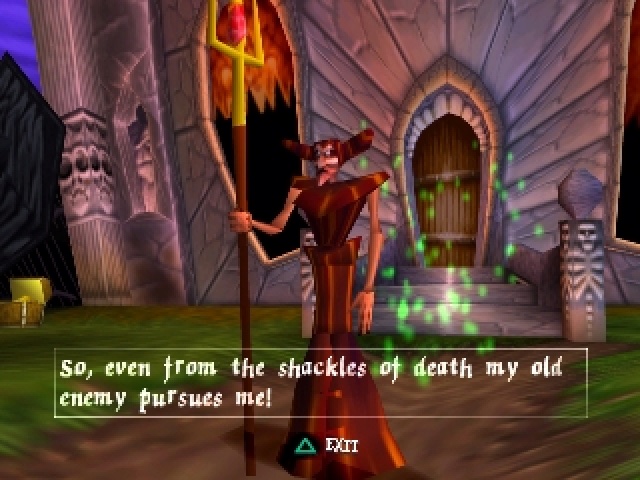
“Yes, I’m coming for you!”
Oddworld: Abe’s Oddysee
RaptureFarms is the biggest and most evil meat processing plant in all of Oddworld. Abe and his fellow Mudokons are slaves in the factory, producing a bunch of meaty treats that are quickly going extinct. So the owners decides to make the Mudokons the next big product. Overhearing this, Abe flees and tries to bring his kind with him.
This is a puzzle platformer, where you have to use your environment to your advantage. And also your ability to telepathically control other creatures. This game is just as earily creepy as it is subliminally funny.

“You gonna do what with my rump?!”

The scenery is dark but gorgeous.

The outside doubly so.

There is no shortage of things that wants to kill you.
Pocket Fighter
This is Street Fighter characters turned into cute figures fighting each other Street Fighter style. Plus upgrades in the form of gems. While aiming at being funny and cute, it’s also a pretty good one-on-one fighting game.

“Remember us?”

You got balls with special powers in them. At the bottom are the special moves power bars which gets stronger with gems.

You can find goodies in drawers.
Super Puzzle Fighter II Turbo
This is a tile matching one-on-one puzzle fighter, based on the same characters as Pocket Fighter. While there are numerous similar games out there, few are as fun to play as this one.

Some familiar faces.

Gameplay is easy: stack as many of the same color as possible. Use balls to break them. Broken gems are transfered to your enemy as extra, for five turns unusuable gems.

“OK, stop it. It’s not funny anymore!”

“I’ll be back”
Resident Evil 2
Two months after the initial outbreak of the T-virus bio-weapon, the whole of Raccoon City is overrunned by zombie like infected. Leon S. Kennedy is a rookie cop arriving at the town for his first day at work. Claire Redfield has also just arrived as she is looking for her brother. Overwhelmed by the zombies, they team up and tries to escape by car, but crashes and end up having to survive the horror by themselves.
This is maybe the most famous Playstation title out there. While the gameplay, voice acting and camera angles feels pretty stale this third person shooter makes it up with beautiful surroundings and hours of zombie killing. The story is good too. And you can also use the analog stick with FPSE.

“Don’t come any closer!”

“Well, that car ride didn’t go as planned …”

The gun store keeper is naturally a little jumpy.

Creepy crawling zombies.

Have you ever seen a police station that looks like this?

The police are not doing too good either.
Resident Evil 3: Nemesis
24 hours before the events in Resident Evil 2, S.T.A.R.S. special forces member Jill Valentine tries to escape Racoon City as the zombies are devouring the still living population. Both the police and paramilitary forces tries to stop the infected, but end up being overrunned. Jill doesn’t only have to survive the zombies, but also a 3 meter tall monster that for some reason is out to get S.T.A.R.S. members.
Before the Resident Evil series became pure zombie killing, this gem in the series was released. While the problems of the previous game hasn’t been dealt with (especially the voice acting), the good parts are still just as good. Including the analog stick.

“Kill ’em! Kill ’em all!”

Jill Valentine and some zombie.

Too bad for him, but at least he left a present.

Someone really should clean the streets up.

It’s not paranoia if someone really is out to get you.
Tekken 3
One of the best 3D one-on-one fighting games out there for the Playstation.

“Round one. Fight!”

“Winners don’t take drugs.”

Some characters are more strange than others.

The weirdest fighting mode ever.
Worms
This was an Amiga original in 1995, but thanks to it’s huge success it was later ported to other systems (including the Playstation). This is a turn based artillery game. Two teams or more take turns in guessing the projectile of their weapons and try to inflict damage on their opponents before time runs out. This version looks very much like the Amiga original and it works perfectly well with a joypad.

Nothing says “the beach” like soft drinks, croissants and … armed worms?
Saving games
As you probably remember, I mentioned that the saving function doesn’t work in FPSE. But there is something better. By pressing F2 and F3 you can go up and down between slot 0 to 9. Chose one and press F4. Now, if you go to that slot and press F1, the game will load exactly where you pressed F4. No need to save manually in a meny or go to a save spot. Just press F1. But remember, the game has to be loaded for it to work. As the slots doesn’t say which game is saved you probably should take notes. Sadly though you only got 10 slots so use them carefully.
Problems
Though FPSE will give you a whole bunch of new games to play with and hours of fun, it’s not in any way perfect. First, it’s not that easy to find games that works. There are several different ways to save the games digitally and not all of them work. I’ve found that games saved in .BIN/.CUE format has the highest chance of working (unless the CD based music is saved as .BIN files. I can’t get them to work). Some .CCD/.IMG/.SUB combinations works, but mostly not .ECM files does not work at all. So it will probably take some trial and errors before you find a version that works. A lot of games are also a little quirky.
The sound in movies are out of sync, and it progressively gets worse. Furthermore, some games just glitches out. Like Metal Slug X where the buttons refuse to work. Or Legacy of Kain: Soul Reaver which has timing issues and is prone to crash.
But remember that if some games refuse to start, you can sometimes get them to work by turning Emulation in BIOS off.
Quitting
Just press ESC.
Some final words
If you like this plugin and want to support more development for MorphOS, give BSzili a donation with Paypal via his homepage.
You can visit the authors web page here (you can download FPSE for 68k Amigas, AmigaOS 4 and AROS too).